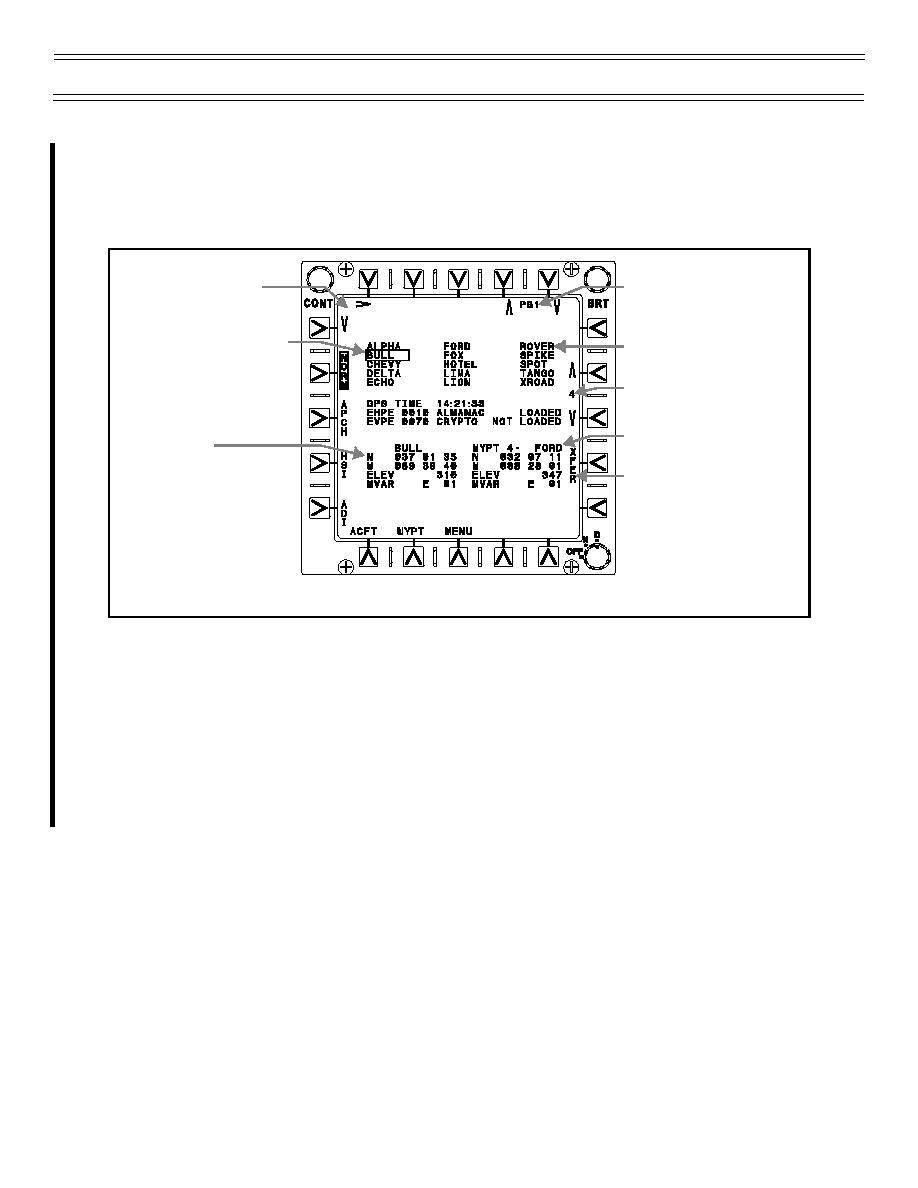
Ground Operations
Familiarization
WAYPOINT DATA ENTRY — TRANSFERRING DATA FROM THE MISSION DATA LOADER
Select DATA from the HSI, ADI, or MENU display. On initial selection of DATA, the system defaults to the
waypoint selection. On subsequent selections of DATA, the display returns to the last selected sublevel
format, WYPT, ACFT or GPS. Select GPS to bring up the Global Positioning System Display (Figure 1).
GPS Waypoint Selector
Box Control Arrows
GPS Waypoint Page
Identifier and Selection
Arrows
Selected GPS Waypoint
GPS Waypoint
Identifiers Block
Tactical Waypoint
to Overwrite
Selected GPS Waypoint
Tactical Waypoint
Data Block
Data Block
Transfer Initiation Option
Figure 1: GLOBAL POSITIONING SYSTEM DATA DISPLAY
The first fifteen waypoints in the mission data loader are displayed at the top of the screen in the GPS
waypoint identifiers block. The waypoints are in alphabetical order by column. The desired page of the
GPS waypoint identifiers is selected with the increment/decrement arrows in the upper right of the display.
Individual GPS waypoint information is selected by locating the selector box around the desired GPS
waypoint with the selector box control arrows in the upper left corner of the display. The selected GPS
waypoint data is shown in the Selected GPS Waypoint Data Block. Using the increment/decrement arrows
on the right side of the display, select the tactical waypoint you want to overwrite; the tactical waypoint
data is shown in the Tactical Waypoint Data Block. Press the pushbutton next to XFER to copy the
waypoint data from the GPS mission data block into the Tactical Waypoint Data Block. Verification of a
successful transfer of waypoint information is accomplished by comparing the two waypoint data blocks.
(1-00) Original
Page 6



 Previous Page
Previous Page
