 |
|||
|
|
|||
|
|
|||
| ||||||||||
|
| 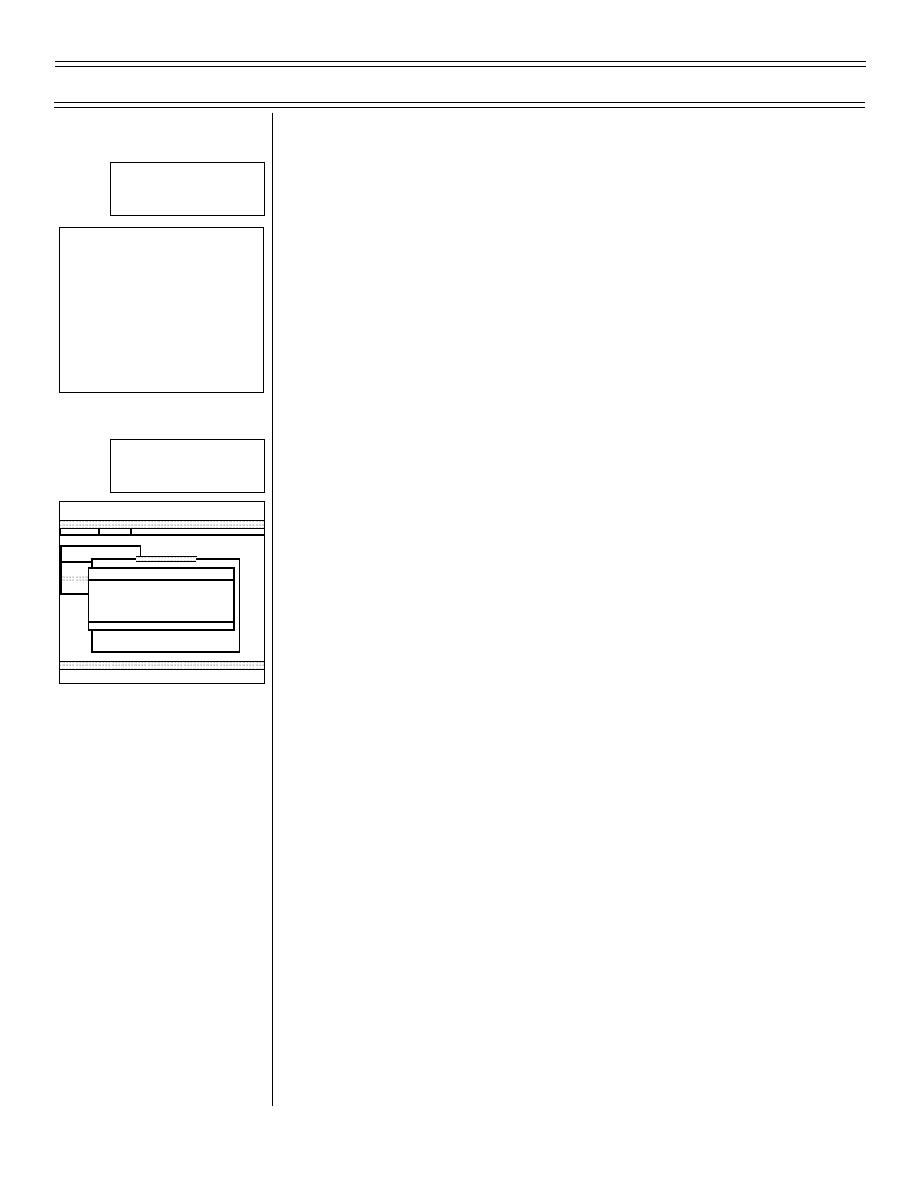 T-45C TS & ADV ASI-05; IUT AII-01
Introduction to the Training Integration System
II.
Printing procedures:
Sg 2, fr 1
Lesson Organization
A. Two kinds of print capabilities are available: a screen
print function and a “report” print function
INTRODUCTION
TO THE TRAINING
INTEGRATION SYSTEM
B. Screen print
*
Accessing TIS
*
Printing procedures
1.
Press <PF1>/Num Lock) to access the Screen Print
*
The message function
option
*
The schedules functions
*
Snivels
*
The personnel functions
2.
Select “Screen Print,” and press <Return>
3.
The print window will appear with the cursor flashing
Sg 2, fr 2
on the number of copies desired (defaults to one).
Print Menu
Change the number of copies, if desired, then move
the cursor down one level to the print queue
PRODUCE
STANDARD REPORTS
PF1 OPTIONS
PF2 VIEW
4.
The print queue field has a “look-aside” defined by
STUDENT DAILY CALENDAR MENU
EXISTING REPORTS
the brackets around the field, [CL2767LOB]. The
G - GENE
PRINT
P - PROC
S - SCHE
“look-aside” is accessed by pressing (<F9>/<F9>).
PRINTING : REPORT OUTPUT FILE
NO. OF COPIES : 1
PRINTQUEUE : [LASER 2]
This provides a listing of all existing printer locations
Press [Do] to print; [Prev Screen] to cancel
by queue name and location. To select a different
printer than that defaulted, simply highlight the
Select number of copies and print queue
desired printer using the arrow keys
C. Full print option
1.
Some functions have a print capability beyond that
of just the screen. To see if the full print option is
available, press (<PF1>/Num Lock). If the full print
option is available, there will be a “Print” option,
<CTRL> -< P>, shown under the PF1 listing
2.
The same print window displaying number of copies
and print queue will be displayed for user selection
(2-02) Original
Page 5-4
|
|
Privacy Statement - Press Release - Copyright Information. - Contact Us |