 |
|||
|
|
|||
|
|
|||
| ||||||||||
|
| 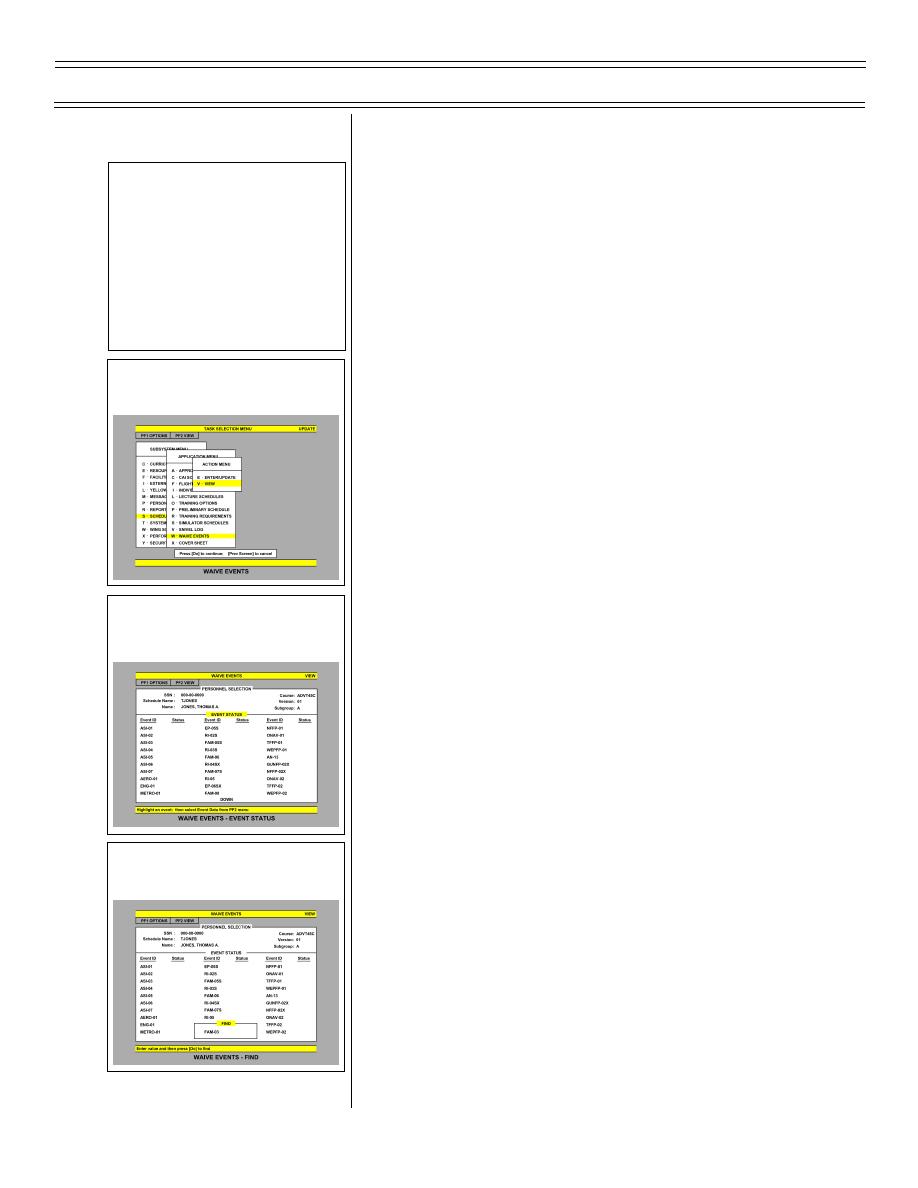 Introduction to the Training Integration System, Part 2
T-45C TS & ADV ASI-08
III. Schedules 1.1.8.4.24
Sg 3, fr 1: Lesson Organization
INTRODUCTION TO THE
A.
The SCHEDULES function was discussed in
TRAINING INTEGRATION SYSTEM
the first TIS lecture. All information regarding
* Curriculum Function
scheduling and snivels were covered and
* Yellowsheets
should be familiar to the TIS user. Modification
of the flight and/or simulator schedule is
* Waive Events
accomplished within the first window of the
* Performance Records
yellowsheet function, as discussed above.
Modification of the lecture or CAI schedule is to
Sg 3, fr 2: Waive Events
be done by schedules writers, instructors, or
some administrative users only. Should you
need one of these schedules modified, notify
the lecture instructor or CAI lab monitor. To
verify that you have been credited with
completion of the “X,” you may access the
WAIVE EVENTS application
B.
The WAIVE EVENTS application is a list of all
syllabus events by student or IUT. If an event
is completed, a “C” will appear in the status
Sg 3, fr 3: Waive Events - Event
column. If any event is waived for a particular
Status
syllabus, a “W” will appear in the status column.
Only the Commodore has authority to grant
waivers for student events in accordance with
the latest version of CNATRAINST 1500.4
C.
Accessing WAIVE EVENTS
1.
Select SCHEDULES on the SUBSYSTEM
MENU. Select WAIVE EVENTS on the
APPLICATION MENU. The VIEW option
Sg 3, fr 4: Waive Events - Find
will appear on the ACTION MENU, then
press <DO>
2.
The PERSONNEL SELECTION screen will
appear. Enter the desired schedule name
in the appropriate space and press <NEXT
SCREEN>. The EVENT STATUS screen
will appear
3.
To find a particular event, press the
<FIND> key, type in the desired event, and
press <DO>
(2-02) Original
Page 8-8
|
|
Privacy Statement - Press Release - Copyright Information. - Contact Us |