 |
|||
|
|
|||
|
Page Title:
Filling Out Yellowsheets (Cont) |
|
||
| ||||||||||
|
| 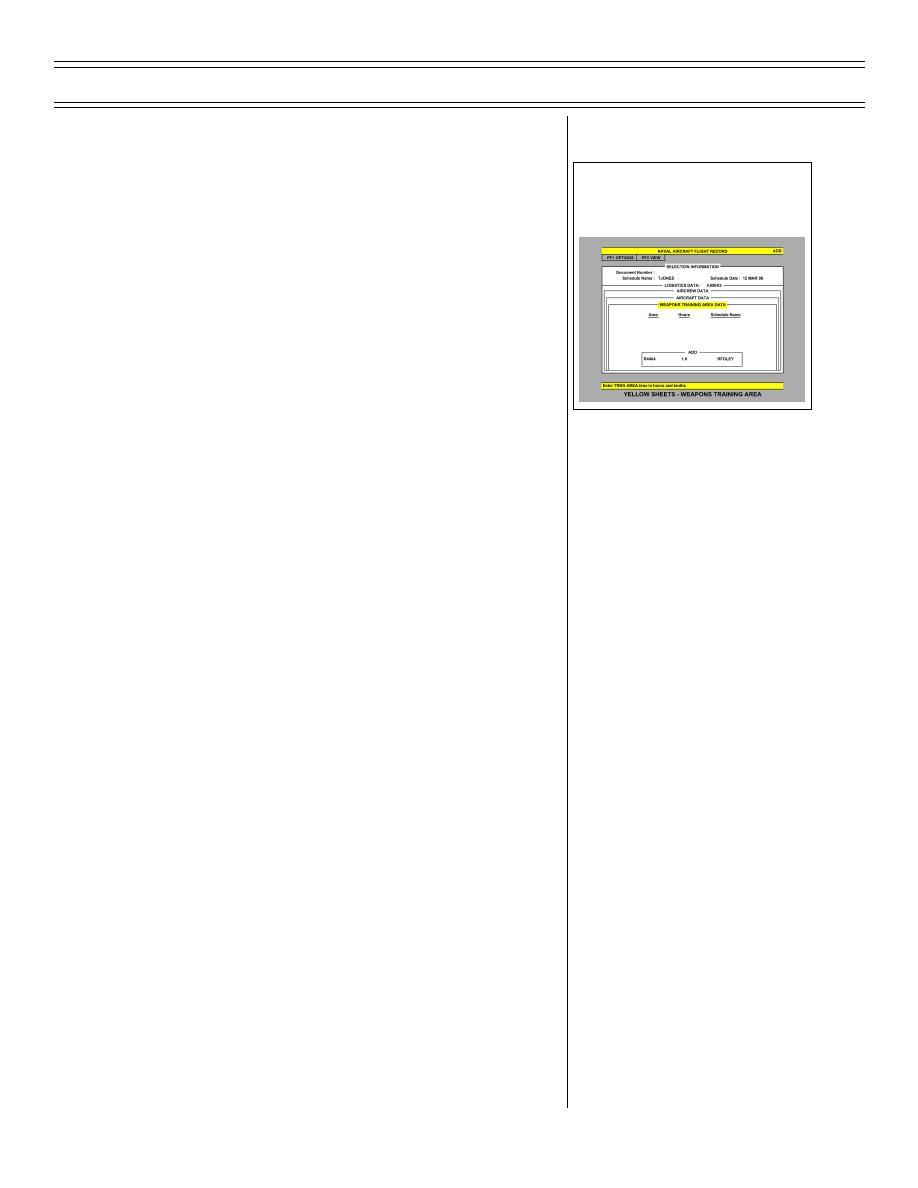 Introduction to the Training Integration System, Part 2
T-45C TS & ADV ASI-08
6.
If no WEAPONS AREAS were used and
Sg 2, fr 8: Yellow Sheets - Weapons
all information is correct, press <F18> to
Training Area
save the yellowsheet. No weapons areas
are available on simulator yellowsheets. If
a WEAPONS AREA was used, press
<NEXT SCREEN>. The WEAPONS
TRAINING AREA DATA screen will
appear. Press <PF3>, highlight ADD, and
press <RETURN>. The ADD window will
appear. Press <F9>, highlight the area
used, and press <RETURN>. Tab to the
HOURS field, enter the correct time, and
press <DO>. If more than one WEAPONS
AREA was used, repeat the previous
steps. When complete, press
<PREVIOUS SCREEN>, followed by
<F18>
7.
When the yellowsheet is saved, the PRINT
window will appear and the yellowsheet
can be printed. When finished, press
<F20> to return to the SUBSYSTEM
MENU
8.
Sometimes two users will be attempting to
save a yellowsheet simultaneously. When
this occurs, the first user will receive the
PRINT window while the second user will
receive a message saying,
“YELLOWSHEET NOT SAVED. Please
try later.” The second user’s system will
then exit to the subsystem menu
(2-02) Original
Page 8-7
|
|
Privacy Statement - Press Release - Copyright Information. - Contact Us |