 |
|||
|
|
|||
|
|
|||
| ||||||||||
|
| 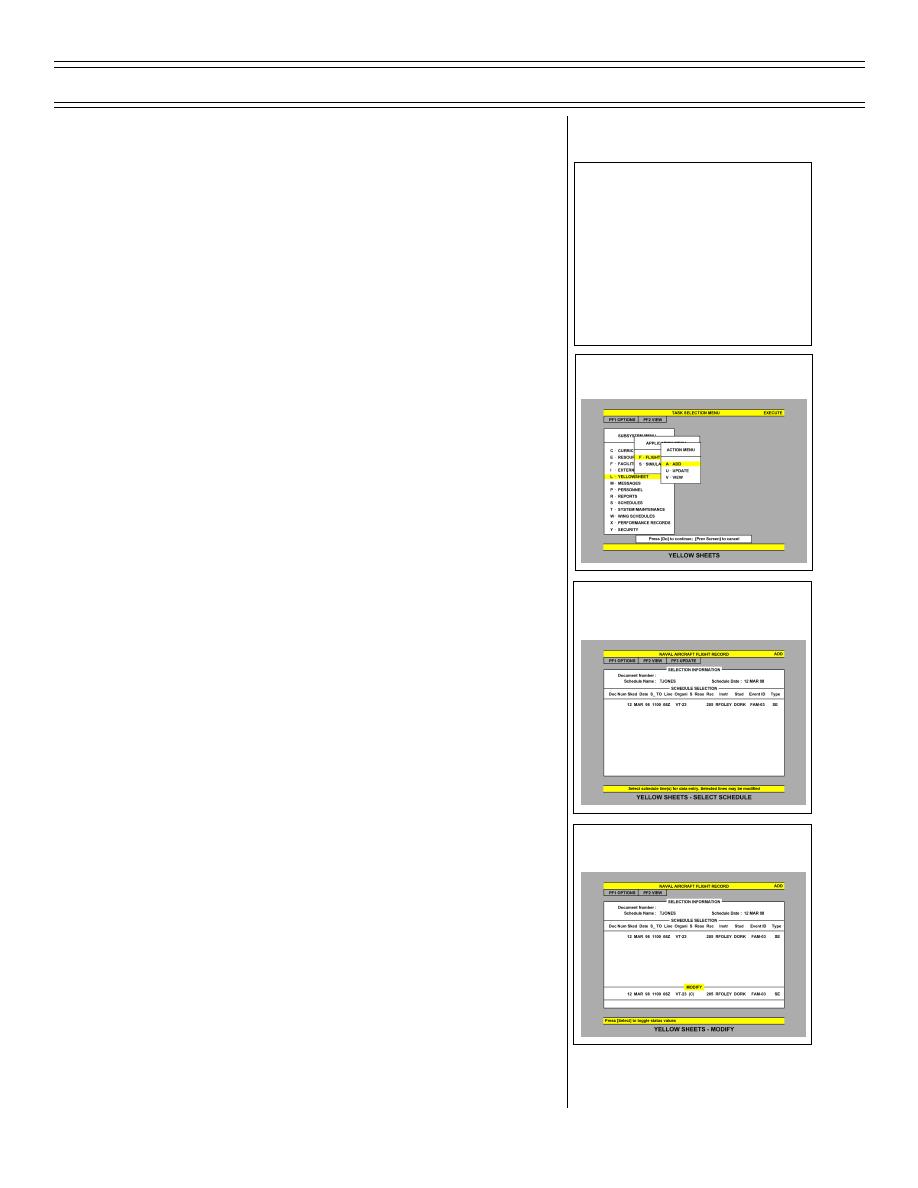 Introduction to the Training Integration System, Part 2
T-45C TS & ADV ASI-08
II.
Filling Out Yellowsheets 1.1.8.4.22
Sg 2, fr 1: Lesson Organization
INTRODUCTION TO THE
A.
Yellowsheets must be filled out for simulators
TRAINING INTEGRATION SYSTEM
and flights. To fill out a yellowsheet, highlight
* Curriculum Function
YELLOWSHEET in the SUBSYSTEM MENU
* Yellowsheets
and press <RETURN>. Highlight FLIGHT
DATA or SIMULATOR DATA on the
* Waive Events
APPLICATION MENU and press <RETURN>.
* Performance Records
The ACTION MENU will appear with the ADD
and VIEW options
Sg 2, fr 2: Yellow Sheets
B.
To fill out a yellowsheet, select the ADD option
1.
Press <DO> and the SELECTION
INFORMATION screen will appear.
<TAB> to the SCHEDULE DATA field and
enter the desired date. Press <NEXT
SCREEN> and the SCHEDULE
SELECTION screen will appear. All
events scheduled for the student or IUT
will appear on the screen
Sg 2, fr 3: Yellow Sheets - Select
Schedule
2.
Press <PF3>, highlight MODIFY, and
press <RETURN>. The MODIFY window
will appear. Enter the status for the event.
By using the look-aside, the following
status options are available: “N” -
cancelled, “I” - incomplete or “C” -
complete. If “N” or “I” is selected, a reason
must be included on the yellowsheet. The
aircraft side number must also be entered
at this time. After entering the event status
Sg 2, fr 4: Yellow Sheets - Modify
and side number, press <DO>
(2-02) Original
Page 8-5
|
|
Privacy Statement - Press Release - Copyright Information. - Contact Us |