 |
|||
|
|
|||
|
Page Title:
Filling Out Yellowsheets (Cont) |
|
||
| ||||||||||
|
| 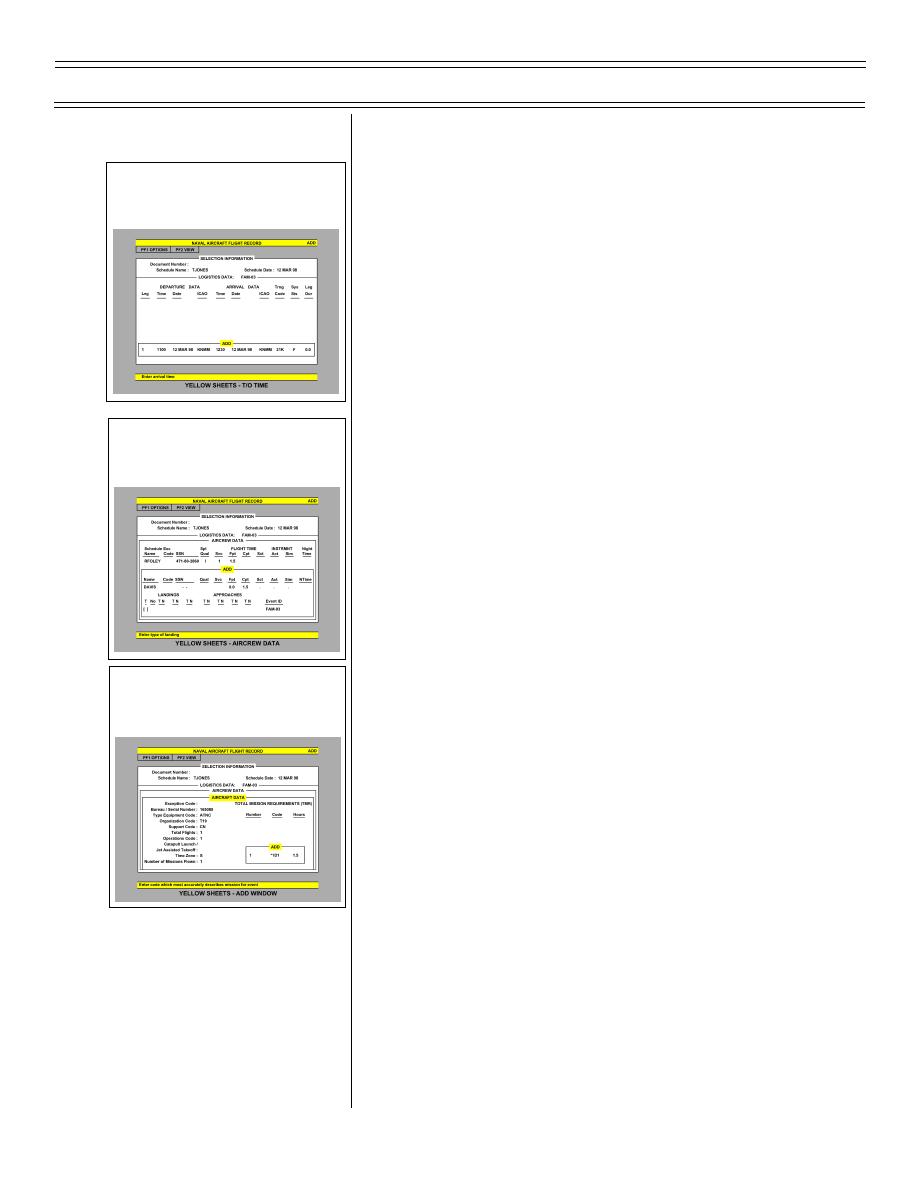 Introduction to the Training Integration System, Part 2
T-45C TS & ADV ASI-08
3.
Highlight the schedule line and press
Sg 2, fr 5: Yellow Sheets - T/O Time
<SELECT>, then press <NEXT
SCREEN>. The LOGISTICS DATA
screen will appear. Fill in the correct T/O
time. If all other information is accurate,
<TAB> to the next blank field and enter
the correct ARR time. Press <DO> and
the total LEG DURATION will appear in
the appropriate field. If multiple legs were
flown, fill in the ADD window for the
subsequent leg(s) and then press <DO>
4.
When all logistical data has been entered,
Sg 2, fr 6: Yellow Sheets - Aircrew
press <PREV> followed by <NEXT
Data
SCREEN> to access the AIRCREW DATA
screen. Tab to each space and fill in the
appropriate information. When completed,
press <DO>. If changes are required, use
the <PF3> key. When all information is
correct, press <NEXT SCREEN>
5.
The AIRCRAFT DATA screen will appear.
Most of the aircraft data is automatically
filled in. The ADD window will be present
Sg 2, fr 7: Yellow Sheets - Add
and the TMR code defaulted to the specific
Window
event flown. If a change is required, enter
the correct TMR code followed by <DO>
and <PREVIOUS SCREEN>
(2-02) Original
Page 8-6
|
|
Privacy Statement - Press Release - Copyright Information. - Contact Us |